Topic outline
- Induction Tutor Steplab FAQs
- Setting term dates
Setting term dates
You can set your school’s term dates on Steplab by clicking on ‘Manage’ and selecting ‘Edit term dates’. Click on the year and then the current date selection. This will let you edit dates through the calendar that opens. You can also rename the term in the box above.
.
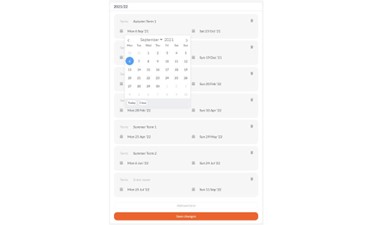
.
These dates affect the timings of course release on Steplab so it is important that they are accurate for your school.
- Assigning mentors to their ECT
Assigning mentors to their ECT
Mentor/ECT pairings must be made on the DfE Manage training for early career teachers service.
Any changes to mentor/ECT pairings should be updated on the DfE Manage training for early career teachers service and communicated to us and your Appropriate Body.
- Moving between cohorts
Moving between cohorts
- Log into Steplab
- Select the Lead or Manage tab
- Use the orange switch button
 to move between cohorts
to move between cohorts
- Event tracking
Event tracking
ECTs and mentors must attend all their events throughout the programme.
ECT Align 2024-26
Year 2 event details were shared with your ECTs and mentors at the end of the summer term.
ECT Align 2025-27
Conference 1 is allocated directly to your ECTs and mentors, with details emailed to them directly.
The remainder of their year 1 events were bookable via our event booking form which was shared with them during conference 1. Delegates have received email confirmation of the events they have booked and an overview of events booked by delegates at your school will be shared with Induction Tutors before half term.
ECTs will be able to book their year 2 events at the end of the summer term.
.
- Engagement checking - ECT Align 2024-26
Engagement checking - ECT Align 2024-26
- Log in to Steplab
- Click ‘Lead’
- Select one of your cohorts using the orange switch button
.
From here you can see a range of indicators that show engagement for different parts of the programme.
.
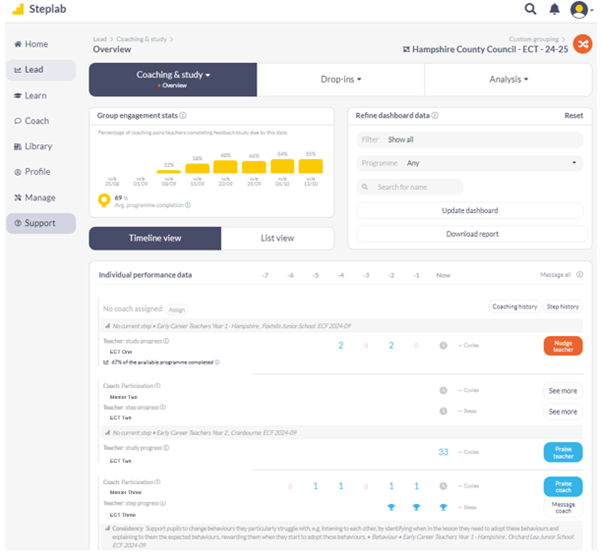
.
Group engagement stats
This shows you the overall engagement of the cohort. Hovering over the yellow bars will tell you how much activity has taken place that week.
Refine dashboard data
You can use filter to select which data you wish to view – ECTs who have recently completed study or mentors who have recently completed coaching etc.
Individual performance data
The number next to the participants name shows the number or feedbacks completed/steps achieved.
The timeline takes into account that year 1 participants have a weekly cycle and a fortnightly cycle in year 2, and shows a quick overview of engagement over a time period. Hovering over any statistic shows the dates covered.
- Engagement checking on MyECT (ECT Align 2025-27)
Engagement checking on MyECT (ECT Align 2025-27)
